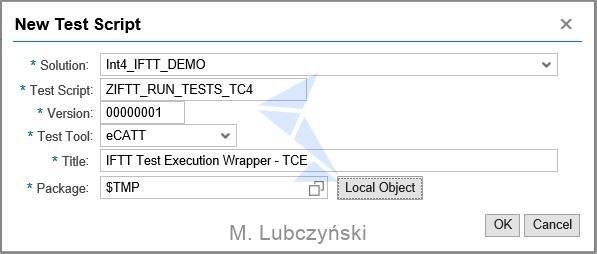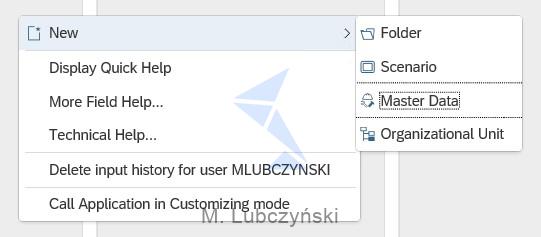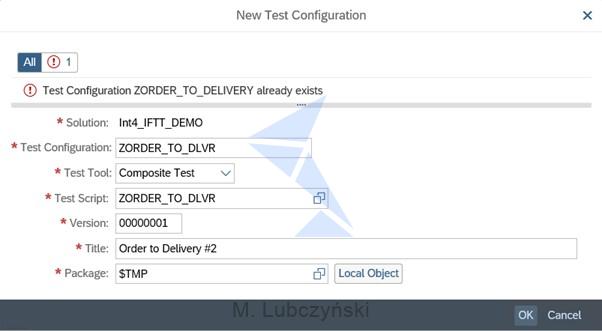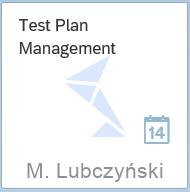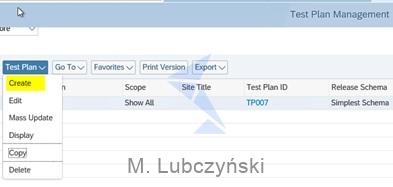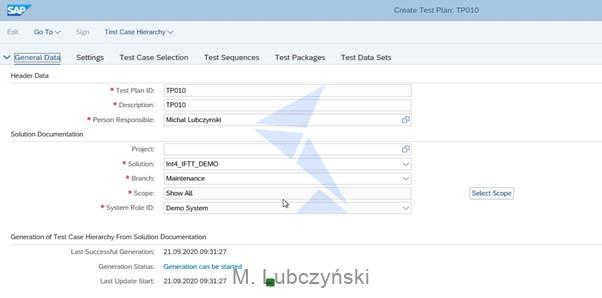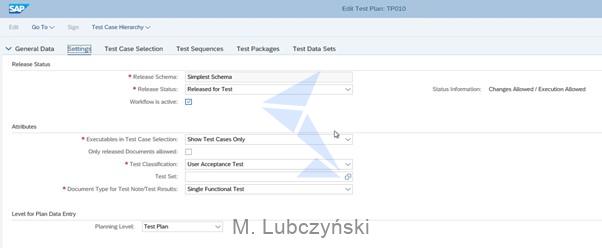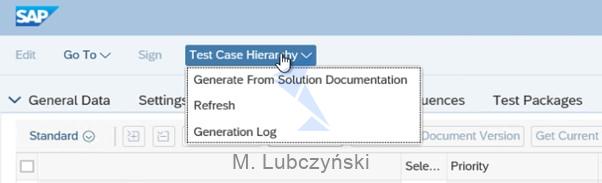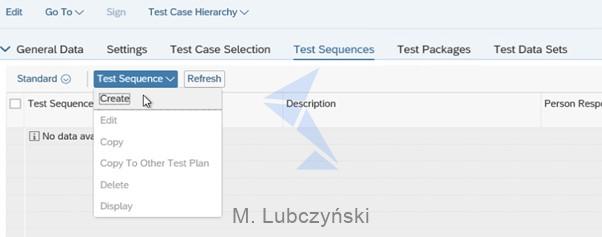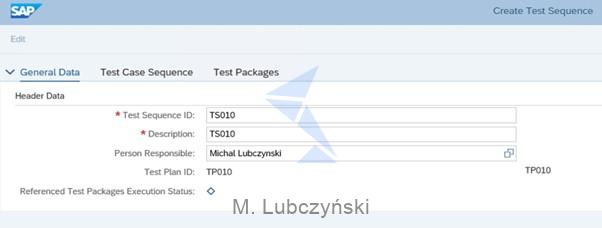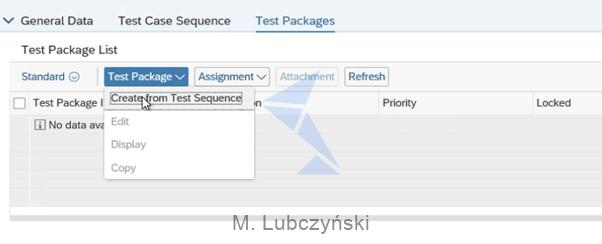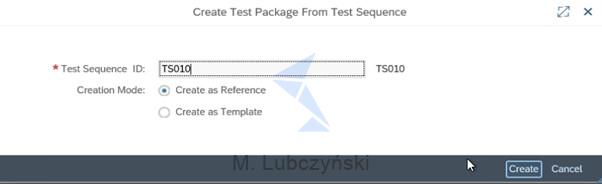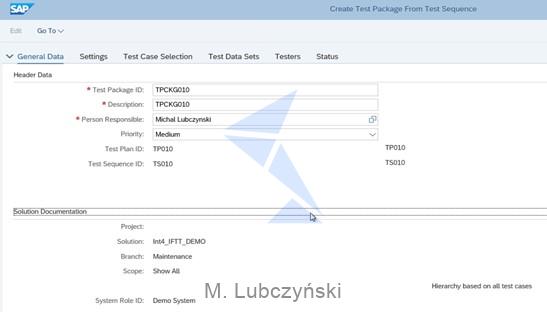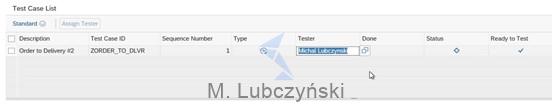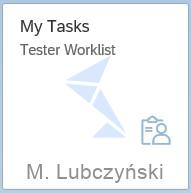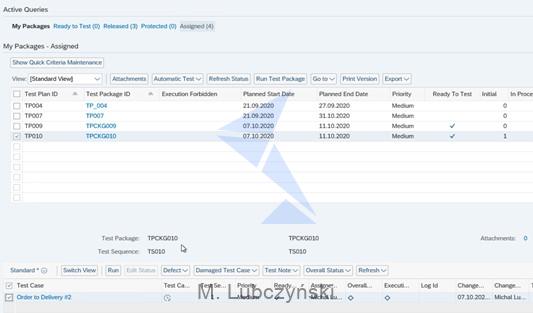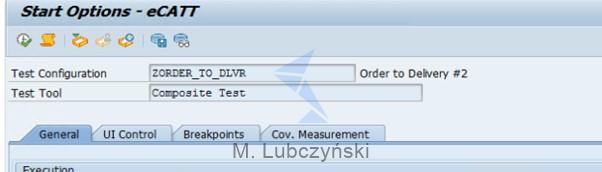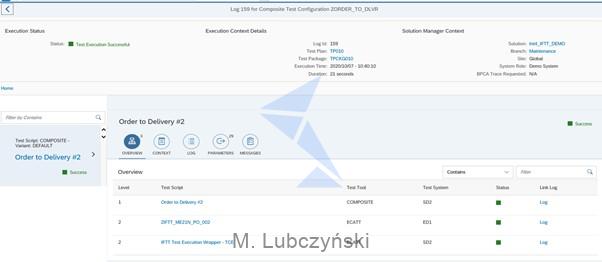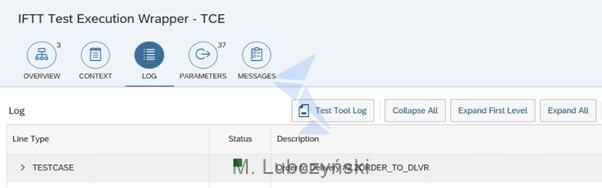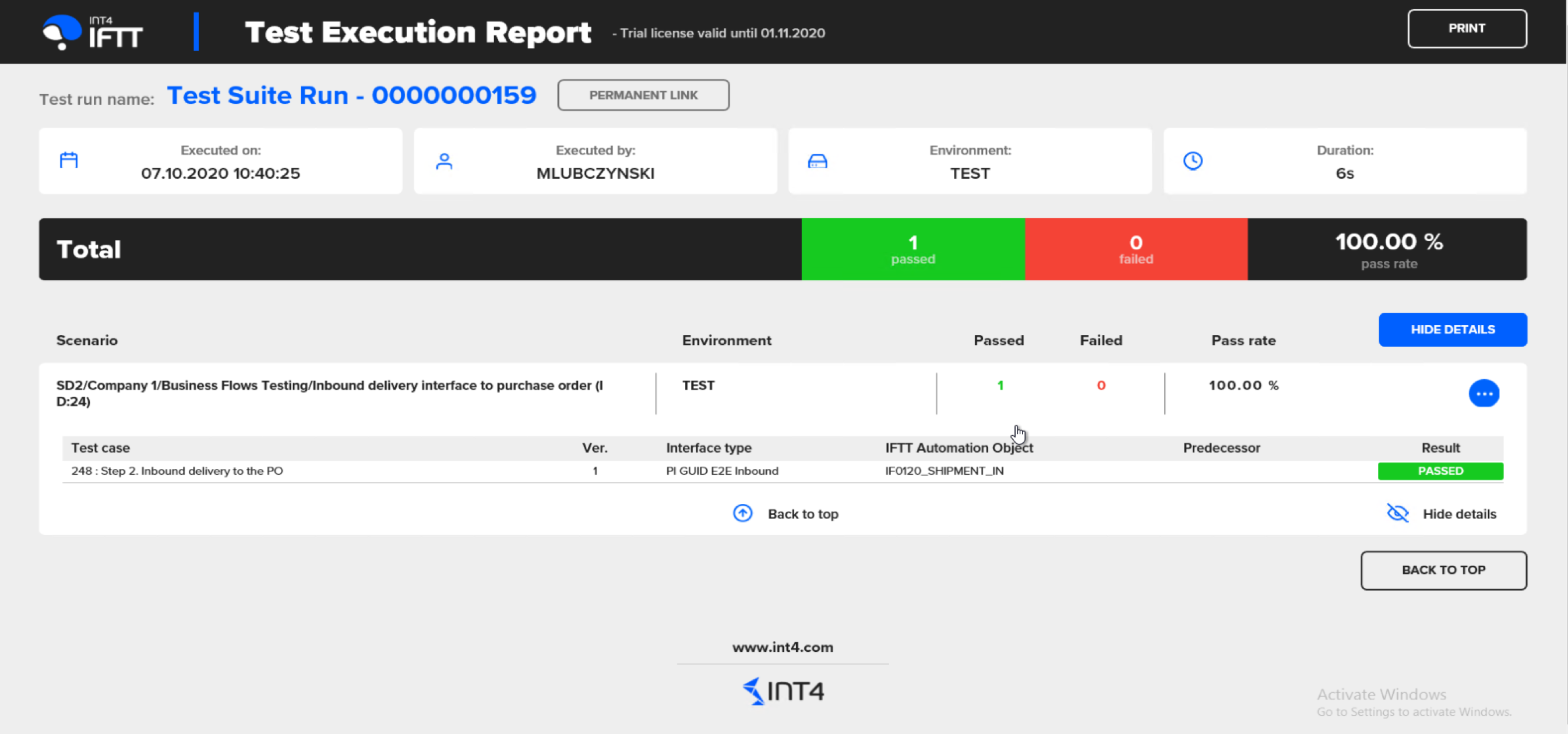In this article you will learn:
- Why using Int4 IFTT together with SAP Test Suite would be beneficial for your testing team
- How easy it is to integrate Int4 IFTT with SAP Test Suite
- How you can use your existing eCATT scripts to test business scenarios
- How to access Int4 IFTT Test Execution Report directly from SAP Test Suite
Reading time: 5 minutes
Introduction
There is no doubt that over the last years SAP Test Suite has matured and became a powerful tool that can really improve the quality of testing in the SAP environment. Being an integral component of SAP Solution Manager it brings test management to a new level, by centralizing it and allowing to execute test cases on different SAP systems. Although SAP Test Suite makes a great solution for testing within SAP, when it comes to testing the non SAP applications – it requires using non-SAP tools (either User Interface recorders or SAP API – Application interface testing tools). That’s where Int4 IFTT (as the only SAP Native tool for testing SAP APIs) comes into play. With its service virtualization concept it can test complex business processes emulating 3rd party systems, EDI providers, legacy applications, etc without doing any recordings on those systems. This way most of the testing can be done within SAP saving time and resources. Below is an example of how joint usage of Int4 IFTT and SAP Test Suite can bring additional value for your testing team.
The purpose of this blog is to show you how easily you can integrate Int4 IFTT with SAP Test Suite, and test business scenarios using eCATT test scripts. Here is a…
…brief outline of the process:
1. In the first step a new eCATT recording will be used to manually create new Purchase Order (PO) which once created, will send an IDOC message to the external system. The eCATT recording resides in Solution Manager and will be run on a remote ERP system directly from the Test Suite.
2. The execution of the Purchase Order creation will return parameter value containing reference PO number.
3. In the second step of the business process Int4 IFTT will virtualize a sender of the inbound delivery (non SAP, external application) which sends a message to the S/4HANA system. This message will create an inbound delivery with the reference to the Purchase Order created in the first step.
4. The test results will be available directly from the SAP Test Suite level.
Prerequisites:
1. Existing Int4 IFTT object configuration for Inbound Delivery
2. Existing Inbound Delivery test case (message from SAP middleware or an existing IDOC)
3. Existing eCATT recording to manually create Purchase Order
Step by step process:
1. In Solman Test Suite create new solution
2. Open Test Scripts tile
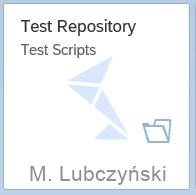
3. Create a new Z test script which will be used to trigger /INT4/IFTT_RUN_TESTS – a generic script for running test cases using Int4 IFTT. This /INT4/IFTT_RUN_TESTS script comes with the Int4 IFTT installation package.
a. Select your target solution
b. Provide Test Script name according to your naming conventions
c. Select eCATT as Test Tool
4. Navigate to Test Script tab and add a new Test Script Step by selecting /INT4/IFTT_RUN_TESTS
5. Switch to Parameters tab and expose all the parameters referenced from /INT4/IFTT_RUN_TESTS script. Save.
6. Go to – Test Preparation. Create a new folder, and within that folder create a scenario using the context menu (right click).
7. Within that scenario through the context menu create New-> Test Cases-> TestConfiguration (Create). Fill in the details. Make sure to select Composite Test as the test tool.
a. Add test script steps:
- ZIFTT_ME21N_PO_002 – eCATT recording used to create a new Purchase Order. As the Target Component choose the system in which you want the Purchase Order to be created. Please use your own eCATT recording.
– Make sure that in the script you have created an additional parameter named i.e. EV_PONUMBER type /INT4/IFTT_DT_VARVALUE to pass the Purchase Order number reference
– In Test Suite parameters Tab mark EV_PONUMBER parameter as exposed.
- ZIFTT_RUN_TESTS_TC4 – a custom test script used to trigger an int4 IFTT generic eCATT recording /INT4/IFTT_RUN_TESTS that comes with Int4 IFTT installation.
This test script was created in steps 1-5. As the Target Component choose the system in which you have your Int4 IFTT add-on deployed – in this example it is a Solution Manager (SD2). As the Target Component choose the system in which you have your Int4 IFTT add-on deployed – in this example it is a Solution Manager (SD2).
Make sure to pass the following values to the parameters:
– IV_TEST_CASE: number of the Int4 IFTT test case for Inbound Delivery
– IV_VAR_NAME1: name of the variable used in Int4 IFTT object definition configuration to pass the value of the referenced Purchase Order.
– IV_VAR_VALUE1: we need to map it to the variable EV_PONUMBER from the first eCATT script, so that the PO number is passed to the second eCATT script. Please take notice that IV_VAR_NAME1 is of type: Fixed whereas IV_VAR_VALUE1 should be of type: Local.
– IV_VAR_NAME1: name of the variable used in Int4 IFTT object definition configuration to pass the value of the referenced Purchase Order.
b. Save the composite test configuration.
8. Go to the Test Plan Management tile.
9. Create a new test plan
a. Fill in all required fields in the General Data tab and continue to Settings tab:
b. In the Test Case selection screen go to Test Case Hierarchy -> Generate From Solution Documentation. Now all created test cases should be available to choose.
c. From the list select your test cases and save:
d. Move to Test sequence tab and Create new test sequence
e. Provide General Data
f. Select test cases for the sequence and save before proceeding.
g. In the Test Packages tab create a new Test Package from Test Sequence
10. Create Test Package from Test Sequence:
a. Provide General Data:
b. Go to the testers tab, and add Tester to the particular test case ID. Once added, save.
11. Test Case execution:
a. Go to: My Tasks – Tester Worklist tile.
b. Select Assigned view. You should be able to see your test plan ID next to your package ID. Select the package, and in the Test Case view below select your test case -> Run
c. On the Start Options – eCATT hit execute.
d. Test Suite execution results will be available in a separate window
e. To access Int4 IFTT detailed results, select Log for IFTT test Execution Wrapper step and access Test Tool Log.
f. A popup window will appear with a direct link to the results
g. Double click to access the Int4 IFTT Test Execution Report:
Read also:
1. Int4 IFTT integration with Solution Manager
2. Int4 IFTT Integration with SAP Solution Manager Test Suite